
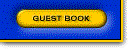


ProComm |
|
ZYPCOM 8/5/96
Procomm Plus v2.0 for Windows
Datastorm Technologies
Tech Support: (314) 875-0530
BBS: (314) 875-0503 and (314) 875-0608
To go to the setup section after installation, click on the button that has the rainbow, screwdriver and monitor on it (it's on the toolbar, near the middle of the screen). This will bring you to the "Current Setup" dialog box. There are a number of buttons on the left hand side of the screen which change the current dialog box.
CHANGE PORT:
Click on the "Data/Modem Connection" button on the left hand side, and make sure that "Connection Setup" button has been selected (it's near the middle of the dialog box). Under "Selected Port", you can change your COM port. You can also change your port speed on this screen. Make sure that the two checkboxes on this screen, "Use DTR to hang up" and "Use hardware flow control" are checked.
INIT STRING:
Click on the "Data Modem Commands" button (still within Data/Modem Connection dialog), and click on the "Advanced" button. The init string should be "AT&F&C1&D2W2S0=0^M". Make sure that the "Command Suffix" is set to "^M".
TERMINAL MODE:
Software starts in terminal mode.
From the "Connect Messages" dialog box, make sure that "Auto Baud Detect" is not checked, and the locked baud connect message is "CONNECT".
You can change how the modem answers by clicking on the "Answer Options" on the left hand side of the "Current Setup" dialog box. At the top of the dialog box, it will let you select between "Off", "Data" and "Fax" and the number of rings.
For fax setup, you will have to click on the "Fax Connection" button on the left hand side of the screen. You can change many settings from this screen, including the Port, Flow control, Fax Class, maximum transmit and receive rates, and initialization string. Obviously, the fax initialization string will have to match the options chosen. We would recommend using hardware flow control, Class 1, and 14400 maximum transmit and receive rates with the initialization string of "AT&F&C1&D2W2S0=0^M".
Procomm Plus v2.0/v2.01 for DOS:
Datastorm Technologies
Tech Support: (314) 875-0530
BBS: (314) 875-0503 and (314) 875-0608
CHANGE PORT:
From terminal screen, type "ALT-P".
INIT STRING:
Go into setup via "ALT-S", and then into "MODEM SETUP".
Select "MODEM COMMANDS". Change init string to "AT&F&C1&D2S0=0W2^M".
TERMINAL MODE:
Program starts in terminal mode.
Set your port speed at 38400 via Alt-P from terminal mode. Go into the Setup screens (Alt-S), make sure in Terminal Options, software (XON/XOFF) flow control is disabled, and hardware (RTS/CTS) flow control is enabled. In Modem Options, choose General Options and make sure Autobaud Detect is OFF. In Result Messages under Modem Options, make sure all of the connection messages read "CONNECT" instead of "CONNECT^M" for 300, "CONNECT 1200" for 1200, etc.
NOTE: If you have Procomm Plus v2.0 for DOS (NOT v2.01 - you can check by hitting Alt-I from terminal mode), then you should upgrade to v2.01 since the original v2.0 had a 16550 UART utilization problem.
Procomm Plus v1.00/v1.01/v1.02 for Windows:
Datastorm Technologies
Tech Support: (314) 875-0530
BBS: (314) 875-0503 and (314) 875-0608
CHANGE PORT:
Go into setup icon (the one with the monitor, folder and three colors in the middle of the toolbar), select "Connection", and then click on "Advanced" on the menubar. From this dialog box, click on "Port" and change the port.
INIT STRING:
Go into setup icon (the one with the monitor, folder and three colors in the
middle of the toolbar), select "Connection", and then click on "Advanced" on
the menubar. From this dialog box, click on "Modem Setup" and change the init
string to "AT&F&C1&D2S0=0W2^M".
Select new name under "Modem-Setup" New, enter your Zypcom model number and click on OK. Click on OK again. Click OK once again to exit the connection menu.
In addition, make sure Auto Baud Detect is OFF, and your Locked Baud result message is "CONNECT".
Set port speed at 38400 (or more). In Current Setup under Port Settings, Make sure the Hardware Flow Control box is checked.
TERMINAL MODE:
Program starts in terminal mode.
ZYPCOM 8/5/96
DISTRIBUTORS ONLY | WARRANTY REGISTRATION | GUEST BOOK | HOME
![]() ZYPCOM, Inc
ZYPCOM, Inc
29400 Kohoutek Way, Suite 170
Union City, CA 94587-1212
Tel: 510-324-2501 Fax: 510-324-2414